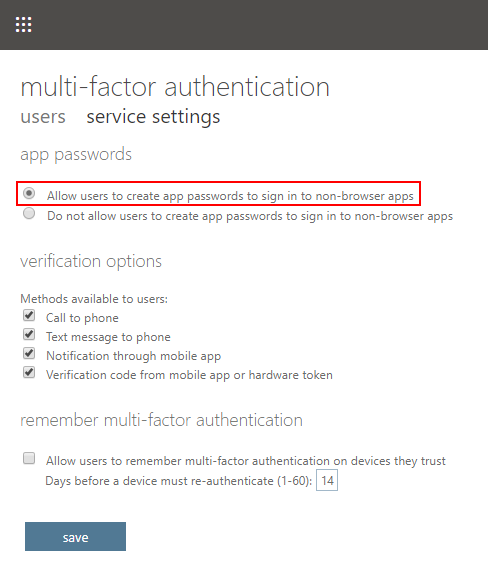If your account has MFA, you need to use the app password instead of your regular password
Log in to Office 365.
Open the My account page:

- On the Security & privacy tab, click Additional security verification to expand the available options and then click Create and manage app passwords. A new window will open. Or go to: https://account.activedirectory.windowsazure.com/AppPasswords.aspx
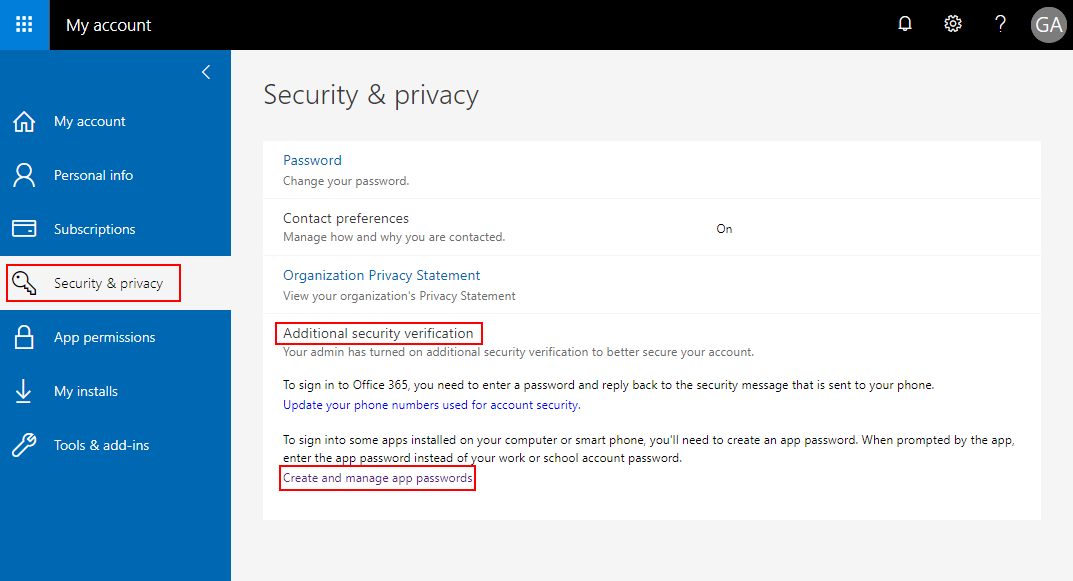
- While you’re on the app passwords tab, click the create button.
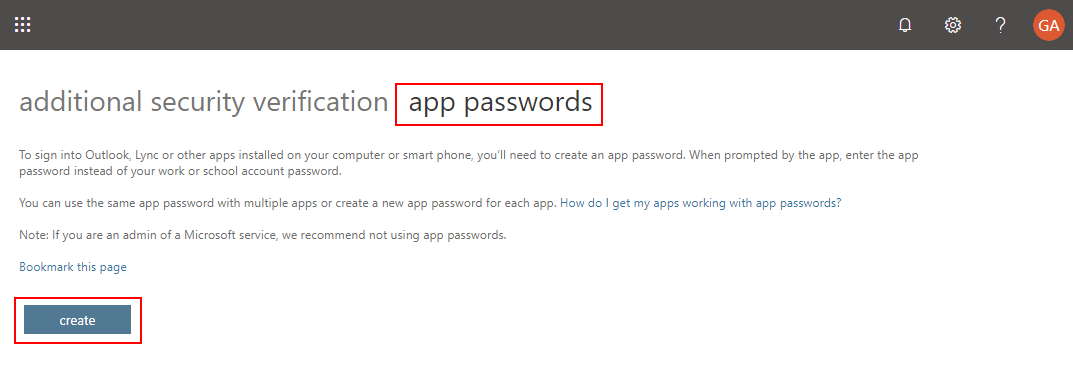
- Type name for remember where you use this password and click next.
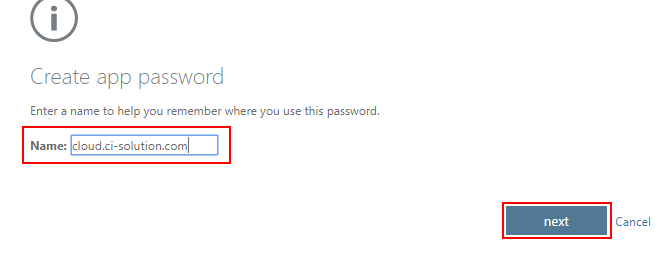
- In the next window, your app password will be displayed.
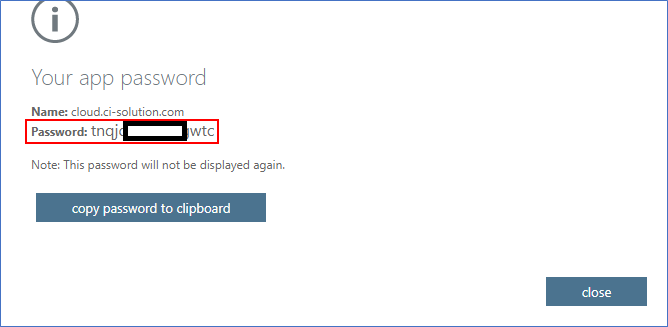
- You can now use this app password when register connectors:
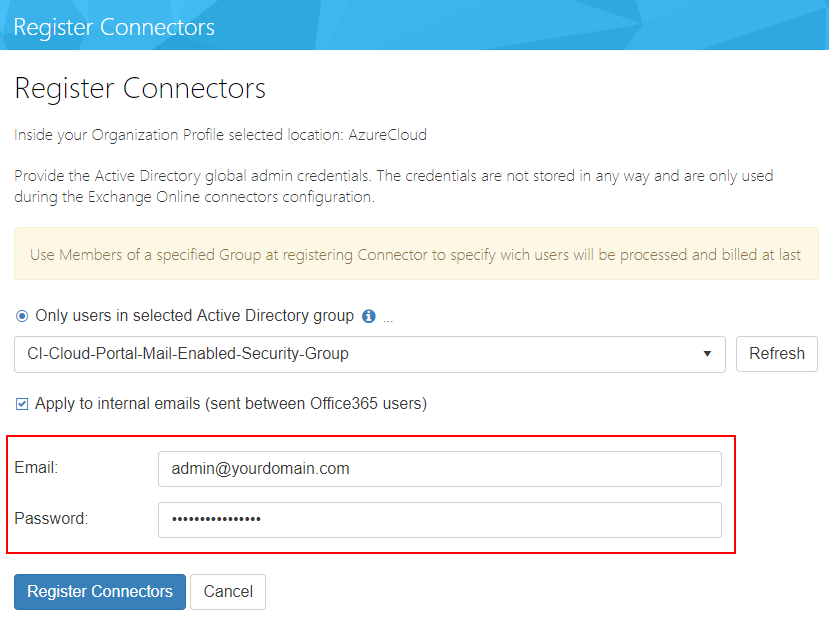
- If you cannot create app passwords go to: https://account.activedirectory.windowsazure.com/UserManagement/MfaSettings.aspx And make sure Allow users to create app passwords to sign in to non-browser apps option is selected